Phone
Ce contenu n’est pas encore disponible dans votre langue.

Introduction
In CnR although there are lots of commands and menus to communicate with others or use some services, using your phone is the fastest way to access most of them !
To access your phone, just press ↑ (by default) which will make you pull out your phone and access its features !
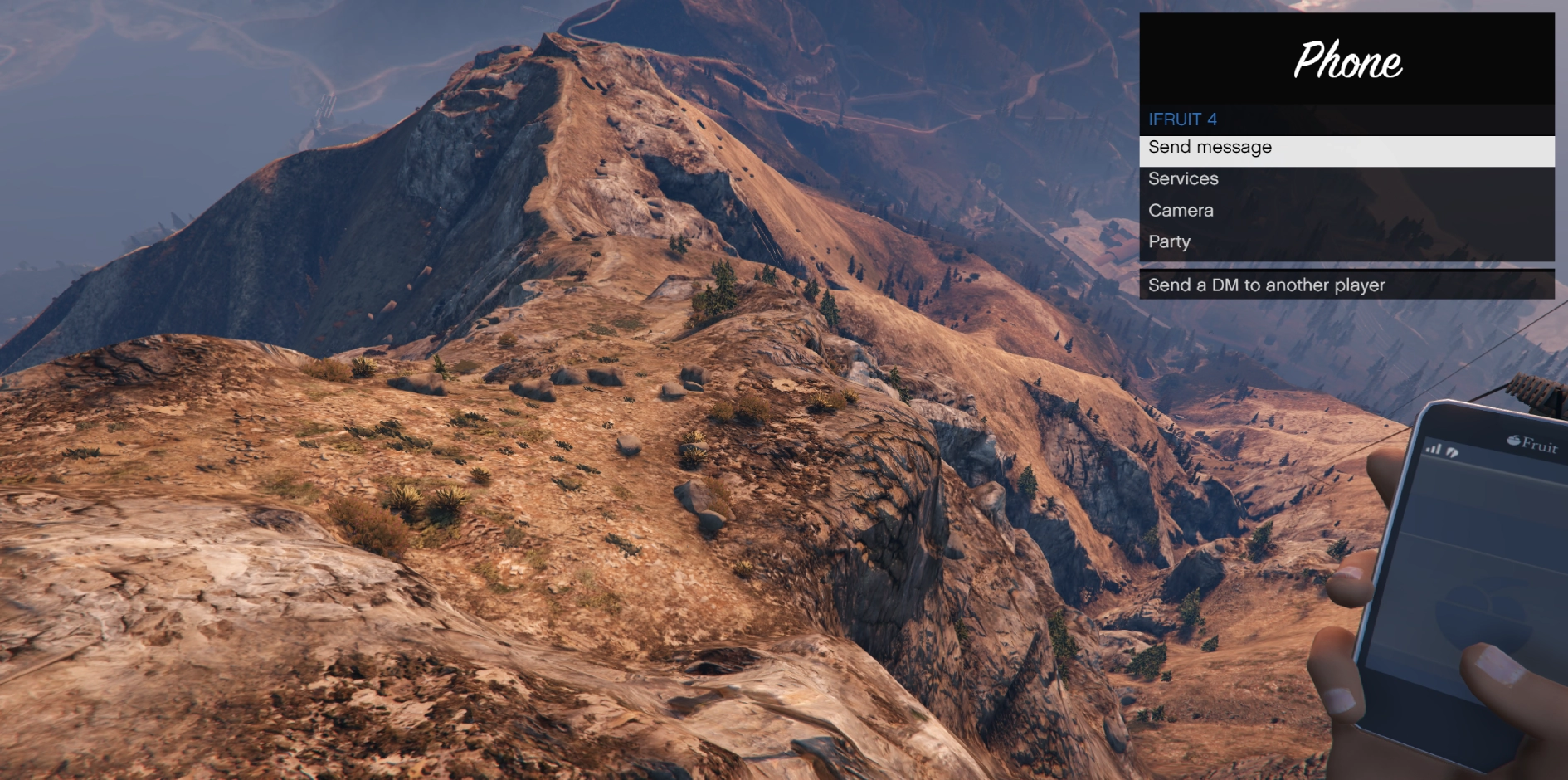
Phone features
Everything you can do with your phone!
Send messages
This feature allows you to send a Direct Message (DM) to another player without having to type the command /dm [id] in the chat every time you want to send them messages.
Services
Allows you to quickly access the “Services” menu in the M menu to quickly call for emergency players or services when needed !
Camera
Allows you to use the phone as a camera to take pictures of you or around you !
You can use ↑ to flip your camera to selfie mode while opened & right-click your mouse to take a picture:

You can access all pictures taken with the phone by pressing ESC then going to “Gallery” on your GTAV menu !
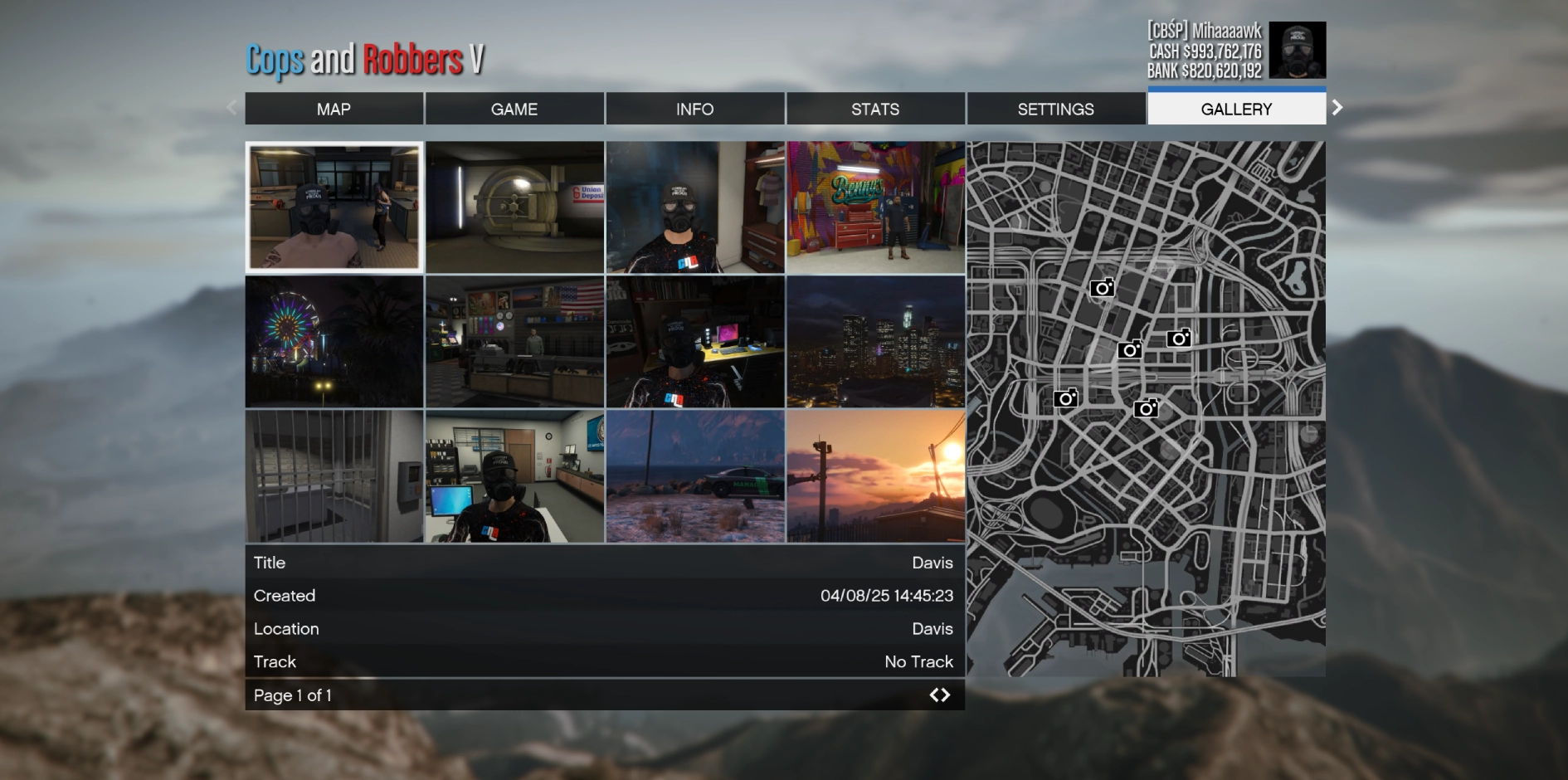
If you wish to Download your pictures taken with your phone to post/use them somewhere else, here is how to do it:
- Hover on the picture to save in Gallery then press L CTRL
- Accept the prompt to update the picture to the cfx.re forums
- Go into the forums of cfx.re then login using your FiveM credentials
- Press the button besides your profile picture (top-right of the page) → “My Posts”
If you followed correctly the previous steps, you should find all your uploaded photos with their meta-data (which server, at which time & which area), and also be able to download those images.
Party
From the phone you can access multiple options to manage parties without typing commands, such as:
- Creating a party
- Joining a created party
- Inviting people to the party
- Access the list of players inside the party
- Send your GPS location or map waypoint to other party members.
For more information on party management, check out the Party page.
Appearance
By default when joining CnR, you are given a low-end, not very beautiful phone:
However, if you want to have a better and more beautiful phone, you can go to an  Electronics Store to purchase another phone model with multiple color choices, along with some cases to make your own phone unique !
Electronics Store to purchase another phone model with multiple color choices, along with some cases to make your own phone unique !

Once you purchased your desired phone model and/or phone case, to use them you must go to the “Devices” category in your inventory:
- Press M / hold
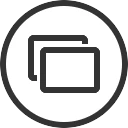
 → Inventory → Devices
→ Inventory → Devices - Press F2 → Devices Then equip your new phone model & case.
Please note that this is purely cosmetic and won’t change anything gameplay-wise.
