Party System
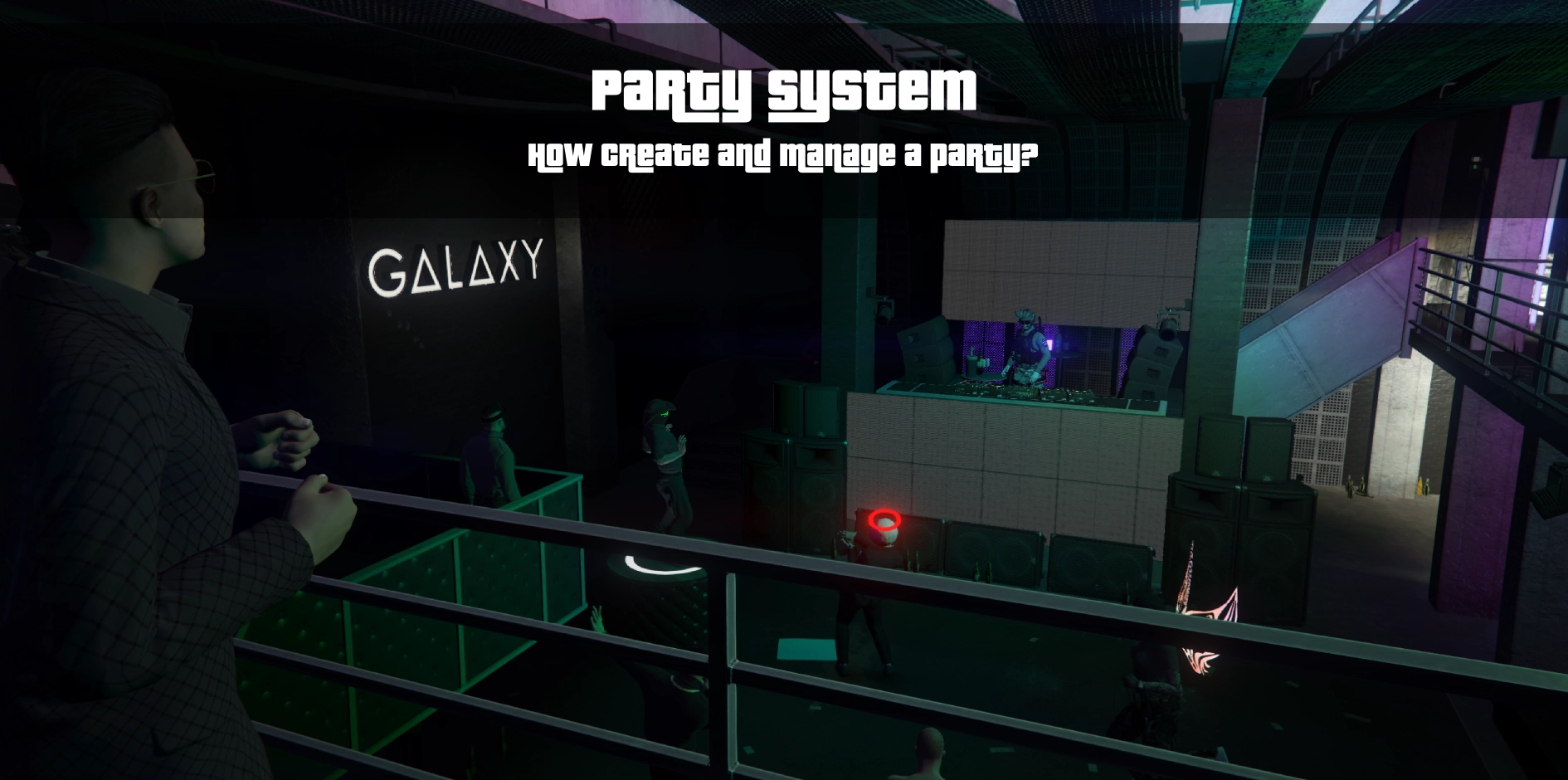
As you play on CNR and make friends, you need a way to play and speak with them more easily: there is no friends system here, but there is still a Party system to create groups with your friends !
The purpose of Parties
Parties allows you lots of feature to allow you to play with other players more easily, such as:
- See each other on the map (even on hardcore servers)
- Speak on a custom radio channel
- Not get any felonies on each other as Civilians (such as Assault, carjacking, etc)
- Auto-join robberies as Civilians
- Share bribes as Police Officers only with party members (and not others nearby)
party_blip_map.png
Create a Party
To create a Party you must first not be in a party, then type /pcreate in the chat to create the party.
Alternatively, you can open your phone using ↑ → Party → Create
Invite to the party
To invite players to join in the party, type /pinvite [id] in the chat (“ID” being the number besides the username of the player you want to invite) Invited players must then type /pjoin [your ID] to accept your invite.
You can also do it by using your phone : ↑ → Party → Invite players → Choose who to invite
Join a party
To join a party, you must be invited by the leader of this party, then type /pjoin [Leader ID] in the chat to join the party.
Manage the party as leader
The leader of the party (usually the player that created the party) has some specific interactions available only to him to manage the party as a whole.
Give leader to someone else
As only the leader can invite people to the party, you can transfer leadership to another player in the party using /pleader [their ID] in the chat if you are busy or unavailable.
Can also be done from the phone : ↑ → Party → Transfer leadership
Kick members
As the leader, you are able to kick players you don’t want in the party anymore by using /pkick [ID] in the chat. (“ID” being the number besides the username of the player you want to invite)
Can also be done from the phone : ↑ → Party → Kick players
Leave a party
If you wish to leave a party (to join another party for example), type /pleave in the chat.
Can also be done from the phone : ↑ → Party → Leave
Access member list
Both as a leader or a regular member, you can access the list of players in your party by typing /plist in the chat.
It will then tell you the list in the chat.
Can also be accessed from the phone : ↑ → Party → Members list
Radio
You have access to a custom radio channel to speak with your party in text/voice radio. By default after joining a party, you are automatically put inside the Party radio channel.
To manage your radio settings,you must type /radio in the chat to open the radio menu:
You can turn the radio on/off, switch the radio channel (for cops/EMS) and select the volume of the radio inside this menu.
radio_management.png
